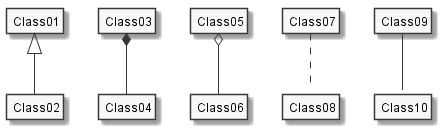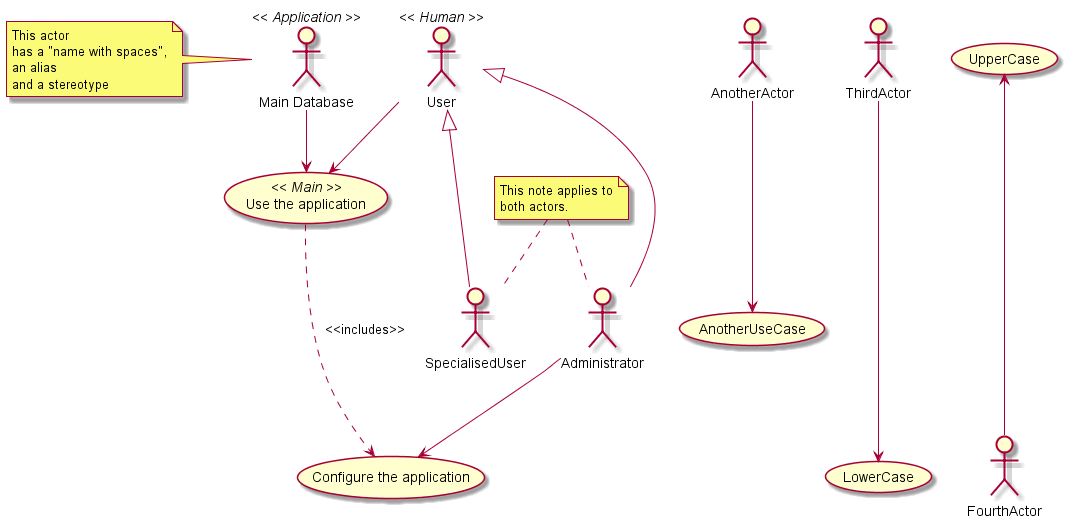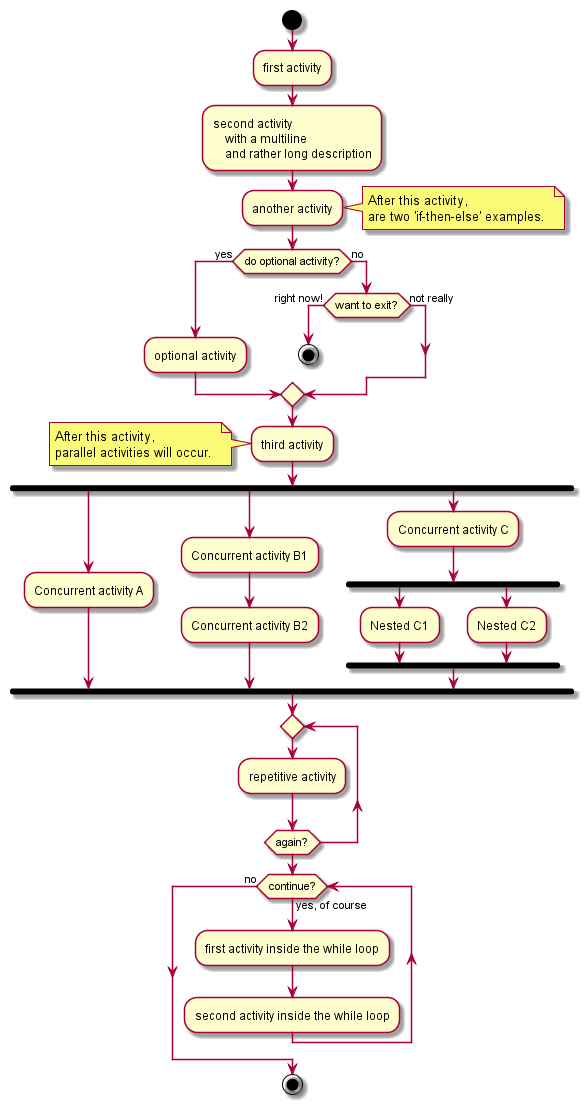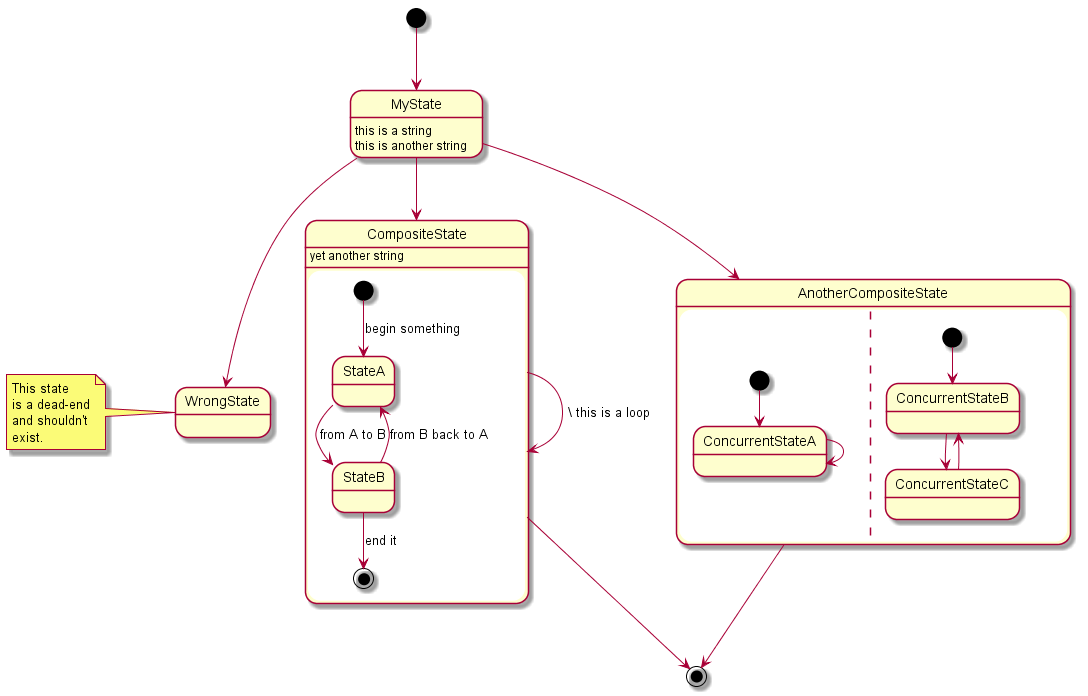Creating diagrams in Sphinx¶
Using Graphviz¶
Besides using raster images (PNG, JPG, etc.), diagrams can be included with the `sphinx.ext.graphviz`_ extension.
Graphviz_ is an open source graph visualisation software. Graph visualisation is a way of representing structural information as diagrams of abstract graphs and networks.
It must be installed before the extension can be used.
Due to current (2013.10) compatibility issues with PlantUML, it may be preferable to install GraphViz 2.28 instead.
Including the extension in the project configuration file¶
The Graphviz extension is included with Sphinx,
but the extension must be enabled in the conf.py file:
extensions = ['sphinx.ext.graphviz']
Changing the configuration file
Extensions local to a project should be put within the project’s directory structure. Set Python’s module search path, sys.path, accordingly so that Sphinx can find them. E.g., if your extension foo.py lies in the exts subdirectory of the project root, put into conf.py:
import sys, os
sys.path.append(os.path.abspath('exts'))
extensions = ['foo']
You can also install extensions anywhere else on sys.path, e.g. in the site-packages directory.
Examples¶
This code:
.. graphviz::
digraph {
"From" -> "To";
}
has this result:
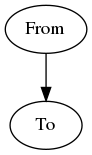
This code:
.. graphviz::
digraph Flatland {
a -> b -> c -> g;
a [shape=polygon,sides=4]
b [shape=polygon,sides=5]
c [shape=polygon,sides=6]
g [peripheries=3,color=yellow];
s [shape=invtriangle,peripheries=1,color=red,style=filled];
w [shape=triangle,peripheries=1,color=blue,style=filled];
}
has this result:
![digraph Flatland {
a -> b -> c -> g;
a [shape=polygon,sides=4]
b [shape=polygon,sides=5]
c [shape=polygon,sides=6]
g [peripheries=3,color=yellow];
s [shape=invtriangle,peripheries=1,color=red,style=filled];
w [shape=triangle,peripheries=1,color=blue,style=filled];
}](../_images/graphviz-13e76dd7deef232c3c52f5205f89aa96c8133f9a.png)
Numerous examples are available online:
Using PlantUML¶
The `Sphinx PlantUML extension`_ (in this case a contributed extension) allows Sphinx to embed UML diagrams by using PlantUML.
PlantUML_ is a Java component that allows to quickly write simple UML diagrams:
- use case diagrams,
- class diagrams,
- activity diagrams,
- state diagrams,
- component diagrams,
- sequence diagrams,
- object diagram.
Diagrams are defined using a simple and intuitive language. This can be used within many other tools. Images can be generated in PNG or SVG format.
Installing the extension¶
The module is installed with the following command:
pip install sphinxcontrib-plantuml
Including the extension in the project configuration file¶
The extension must be enabled in the conf.py file:
extensions = ['sphinxcontrib.plantuml']
The path to the PlantUML file may have to be specified (assuming that Java itself is already in the search path):
plantuml = 'java -jar ../utils/plantum.jar'
PlantUML requires Graphviz and an environment variable may have to be defined,
pointing to the dot executable. For example (in Linux or OS-X):
setenv GRAPHVIZ_DOT /usr/local/bin/graphviz/dot
export GRAPHVIZ_DOT
Note
For Ubuntu users
Files with the .sh extension in the /etc/profile.d directory get executed whenever a bash login shell is entered (e.g. when logging in from the console or over ssh), as well as by the DisplayManager when the desktop session loads:
/etc/profile.d/*.sh
You can for instance create the file /etc/profile.d/myenvvars.sh and set variables like this:
export GRAPHVIZ_DOT=/usr/bin/dot
Note
For Windows users
Regardless of the existence of the GRAPHVIZ_DOT environment variable, the path to the Graphviz bin folder is apparently required to be in the PATH variable as well.
Examples¶
In the Sphinx reST documents,
simply begin the PlantUML code with the uml directive.
This is the code for the example above:
.. uml::
@startuml
user -> (use PlantUML)
note left of user
Hello!
end note
@enduml
Another example:
This is the code for the example above:
.. uml::
@startuml
Alice -> Bob: Hi!
Alice <- Bob: How are you?
@enduml
Class diagram¶
Diagram¶
This is the diagram generated by the Sphinx PlantUML extension.
Code¶
This is the code for example above.
.. uml::
@startuml
'style options
skinparam monochrome true
skinparam circledCharacterRadius 0
skinparam circledCharacterFontSize 0
skinparam classAttributeIconSize 0
hide empty members
Class01 <|-- Class02
Class03 *-- Class04
Class05 o-- Class06
Class07 .. Class08
Class09 -- Class10
@enduml
Note that in docutils / Sphinx, @startuml and @enduml could be omitted.
However, it is useful to keep these lines: is necessary, PlantUML can be used
(outside Sphinx) to generate the PNG image files with the diagrams directly
from the text file; also, if editing the code in Eclipse, the PlantUML diagrams
can be previewed without the necessity of building the documentation.
Other examples¶
.. uml::
@startuml
'style options
skinparam monochrome true
skinparam circledCharacterRadius 0
skinparam circledCharacterFontSize 0
skinparam classAttributeIconSize 0
hide empty members
class Car
Driver - Car : drives >
Car *- Wheel : have 4 >
Car -- Person : < owns
@enduml
To declare fields and methods, you can use the symbol “:” followed by the field’s or method’s name. The system checks for parenthesis to choose between methods and fields.
.. uml::
@startuml
'style options
skinparam monochrome true
skinparam circledCharacterRadius 9
skinparam circledCharacterFontSize 8
skinparam classAttributeIconSize 0
hide empty members
abstract class AbstractClass {
- privateField
+ publicField
# protectedField
~ packagePrivateField
- privateMethod()
+ publicMethod()
# protectedMethod()
~ packagePrivateMethod()
}
class Dummy {
{static} staticID
{abstract} void methods()
}
class Flight {
flightNumber : Integer
departureTime : Date
}
package "Classic Collections" {
abstract class AbstractList
abstract AbstractCollection
interface List
interface Collection
List <|-- AbstractList
Collection <|-- AbstractCollection
Collection <|- List
AbstractCollection <|- AbstractList
AbstractList <|-- ArrayList
class ArrayList {
Object[] elementData
size()
}
}
enum TimeUnit {
DAYS
HOURS
MINUTES
}
class Student {
Name
}
Student "0..*" -- "1..*" Course
(Student, Course) .. Enrollment
class Enrollment {
drop()
cancel()
}
@enduml
Use case diagram¶
Code¶
Diagram¶
This is generated by the Sphinx PlantUML extension.
Code¶
.. uml::
@startuml
actor "Main Database" as DB << Application >>
note left of DB
This actor
has a "name with spaces",
an alias
and a stereotype
end note
actor User << Human >>
actor SpecialisedUser
actor Administrator
User <|--- SpecialisedUser
User <|--- Administrator
usecase (Use the application) as (Use) << Main >>
usecase (Configure the application) as (Config)
Use ..> Config : <<includes>>
User --> Use
DB --> Use
Administrator --> Config
note "This note applies to\nboth actors." as MyNote
MyNote .. Administrator
MyNote .. SpecialisedUser
' this is a text comment and won't be displayed
AnotherActor ---> (AnotherUseCase)
' to increase the length of the edges, just add extras dashes, like this:
ThirdActor ----> (LowerCase)
' The direction of the edge can also be reversed, like this:
(UpperCase) <---- FourthActor
@enduml
Activity diagram (new syntax)¶
Diagram¶
Code¶
There are two syntaxes to create activity diagrams. The example utilises the new syntax (which is still incomplete).
.. uml::
@startuml
start
:first activity;
:second activity
with a multiline
and rather long description;
:another activity;
note right
After this activity,
are two 'if-then-else' examples.
end note
if (do optional activity?) then (yes)
:optional activity;
else (no)
if (want to exit?) then (right now!)
stop
else (not really)
endif
endif
:third activity;
note left
After this activity,
parallel activities will occur.
end note
fork
:Concurrent activity A;
fork again
:Concurrent activity B1;
:Concurrent activity B2;
fork again
:Concurrent activity C;
fork
:Nested C1;
fork again
:Nested C2;
end fork
end fork
repeat
:repetitive activity;
repeat while (again?)
while (continue?) is (yes, of course)
:first activity inside the while loop;
:second activity inside the while loop;
endwhile (no)
stop
@enduml
State diagram¶
Diagram¶
Generated by the Sphinx PlantUML extension.
Code¶
.. uml::
@startuml
[*] --> MyState
MyState --> CompositeState
MyState --> AnotherCompositeState
MyState --> WrongState
CompositeState --> CompositeState : \ this is a loop
AnotherCompositeState --> [*]
CompositeState --> [*]
MyState : this is a string
MyState : this is another string
state CompositeState {
[*] --> StateA : begin something
StateA --> StateB : from A to B
StateB --> StateA : from B back to A
StateB --> [*] : end it
CompositeState : yet another string
}
state AnotherCompositeState {
[*] --> ConcurrentStateA
ConcurrentStateA --> ConcurrentStateA
--
[*] --> ConcurrentStateB
ConcurrentStateB --> ConcurrentStateC
ConcurrentStateC --> ConcurrentStateB
}
note left of WrongState
This state
is a dead-end
and shouldn't
exist.
end note
@enduml
GUI mockups¶
PlantUML can also be used for GUI mockups (see http://plantuml.sourceforge.net/salt.html).
Example¶
Code¶
.. uml::
@startuml
salt
{
Just plain text
[This is my button]
() Unchecked radio
(X) Checked radio
[] Unchecked box
[X] Checked box
"Enter text here "
^This is a droplist^
}
@enduml